
Designed for the sole purpose to help you manage your everyday tasks Smart ToDo is doing it very well.
Step 1
When you start Smart ToDo for the first time no tasks are yet entered.
You can use the 'Add New Task' button on the toolbar (the first one).

Step 2
The 'Add New Task' window appears.
Since Smart ToDo does not force you to fill any of the fields you can simply click 'OK'.

But let's make it more useful, and enter some real info.
Type in 'Meet with Jack' in the subject field.
Now, if you want to take advantage of the Category feature, change the category to 'Meeting'.
Since this will not be a long lasting task we will not set a Due Date.
Step 3
Click on the 'Reminder' tab to open the Reminder page.
Click the check box 'Use Reminder' to enable this feature.
By default the date will be set at time exactly one day from today.
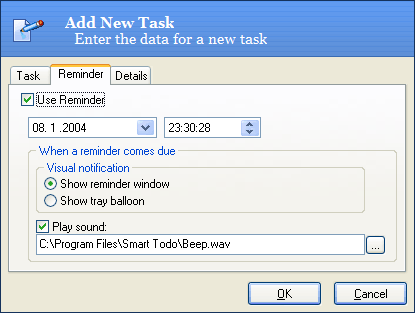
Leave it as it is and click 'OK'.
That is it. Being organized from now on will be as easy as few clicks with the mouse.
You can continue exploring the rich features of Smart ToDo in other sections of this help file.